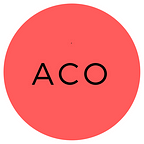ACO Token Crowdsale is now LIVE!
We have prepared instructions, on order for you to know how to participate.
First of all, some important and basic rules are the following:
ONLY Ethereum (ETH) cryptocurrency will accepted. Please do NOT send other currency, such as Bitcoin (BTC), Litecoin (LTC) or any other currency.
Please do NOT send your ETH from different exchanges. ONLY use an ERC20 compatible wallet when sending your ETH.
1. ETHERWALLET
Step №1: Open an ERC20 compatible wallet
The first step in the process to participate in the ACO Token Crowdsale is opening an ERC20 compatible wallet. One of the safest, according to popular belief, is the ‘’MyEtherWallet’’ available at https://www.myetherwallet.com/. Below is a detailed instruction how to open a Wallet on MyEtherWallet.
If you already have an ERC20 compatible wallet, please go directly to Step №2 below. If you do not have it yet, please read the instructions below in every detail.
Opening a new wallet on MyEtherWallet:
To open/generate a wallet on MyEtherWallet, please visit https://www.myetherwallet.com/ and choose a safe password . Choose the “Create New Wallet” button to confirm.
Thereafter, you will be requested to download your wallet keystore file. Save the file on a secure location and also make an additional copy (USB or similar). Thereafter, choose “I understand. Continue.” to proceed.
Never share your wallet keystore file with other people! Please keep it private.
The next step is crucial. The page will reveal you your Private Key. In case you will forget your password you will be able to access your wallet only with this Private Key. Save it on a secure location. In order to proceed, choose “Save Your Address” button.
Never share your Private Key with anynone.
You can now access your wallet by unlocking it with your keystore file and by entering password. Choose “Keystore File” and select your wallet file as well as enter your wallet password. The “Unlock” button should appear.
You will be able to check your wallet balance by choosing “View Wallet Info” and in addition you will also be able to see your public account Address, where you are able to receive ETH as well as ACO tokens.
In general you can share your public Address with other people to receive ETH and tokens, but we advise you to be cautious.
Step №2: Buy ETH and send ETH to your ERC20 compatible wallet
You will need Ethereum (ETH) in order to participate in the ACO Token Crowdsale. After the purchase, you will need to send ETH to the ERC20 compatible wallet.
If you already have an ERC20 compatible wallet and sufficient amount of ETH on it, please proceed directly to Step №3 below. If you do not have it yet, please read the instructions below in every detail.
Below we will present how account opening and ETH purchase looks like on Kraken and Coinbase, the two biggest platforms.
BE CAREFUL!!: Once you will buy ETH on a below exchange or on any other exchange, NEVER send such ETH to Acomobase’s Crowd-funding Address. In first step, transfer it to your personal Wallet and send ETH to Acomobase’s Crowd-funding Address from a private wallet ONLY in second step.
A. KRAKEN
A.1 Open a Kraken account
Go to www.kraken.com and enter the required data. Tick the square that you agree with their Terms of Service and Privacy Policy. Then choose the “SIGN UP” button. You will get a verification e-mail and you will have to confirm it. The activation link from the e-mail will bring you back to the main page, where you will have to enter the password and thereafter choose the “ACTIVATE ACCOUNT” button.
A.2 Get verified
Before you will be able to buy ETH, you will first need to get verified. Choose the “Get verified” bar and scroll down the page where you will have to enter your data and provide additional information and documents.
At the moment of the opening of the account you will automatically be assigned “Tier 0” status. Additional options available are “Tier 1”, “Tier 2” and “Tier 3” (while for Tier 4 — corporate account, you would need to contact the support per e-mail). Enter the data requested, depending which Tier you would like to achieve. The system will guide you through the process. After you will fill the data Required for Tier 1, choose the “Get verified” button. Once you will reach the required Tier you will have to wait for some time to get verified (it may take up to several hours or even days, depending on the Tier level you are getting verified).
In order to be able to make deposits in USD or in EUR you will have to reach Tier 2 (EUR or USD deposits of up to USD 2,000 (daily limit) and USD 10,000 (monthly limit)) or Tier 3 (EUR or USD deposits of up to USD 25,000 (daily limit) and USD 200,000 (monthly limit)).
A.3 Transfer money to your Kraken account
Once your account got verified (either as Tier 2 or as Tier 3) you can deposit USD or ETH to your Kraken account.
Choose the “Funding” tab and then “Deposit” tab. Now select “Euro (EUR)” (or other currency) in the left column. If depositing from a SEPA area you then choose the “Fidor Bank AG SEPA” method for a SEPA transfer. Transfer at least EUR 50. Include your reference number so that the transfer will be assigned to your Kraken account. Within a few days the money should be on your Kraken account.
A.4 Buy ETH
Once the money will be credited towards your Kraken account you can buy Ethereum (ETH).
In order to buy ETH, choose the “Trade” tab and then “New Order”. Choose the ETH/EUR (or other in case you are buying with other currency) currency pair to buy ETH with EUR and choose “Buy” tab. Enter the number of ETH you want to buy in the “Amount” field. Choose either “Market” to buy ETH at the current market price or choose “Limit” and enter the fixed price at which you would like to buy ETH. Choose “Buy ETH with EUR” and check your details again. By choosing “Submit Order” you confirm the purchase of the Ether. Your EUR should be changed to ETH immediately in case you have chosen the “Market” tab. In case you have selected the “Limit” tab you will have to wait that your offer will match offers of ETH seller(s).
A.5 Transfer ETH to your ETH Wallet
NEVER TRANSFER ETH TO ACOMOBASE CROWD-FUNDING ADDRESS FROM AN EXCHANGE. SEND IT TO YOUR PRIVATE WALLET FIRST.
Now you have to send ETH to your private wallet. In order to do that:
Choose the “Funding” tab and then choose “Withdraw”.
Choose Ether on the bottom left side.
Choose the “+ Add address” tab. Add a description and your Ether address and enter your private Address (from the ERC20 compatible wallet).
Choose the “Save address” tab.
You will be sent a confirmation e-mail. Make sure that you check your e-mail and confirm new address.
You will be redirected back to your Kraken account.
Choose the “Funding” tab and then choose “Withdraw”.
Choose Ether on the bottom left side.
Choose the Address that you just created and confirmed from the dropdown.
Enter the amount of ETH you would like to send to your private Address.
Choose the “Review Withdrawal” Button.
Check every detail of the transaction and if all the data are correct choose “Confirm Withdrawal” button.
Please wait while the transaction is being processed. Once the “Initiated” or “Pending” status changes to “Success” you can access your ETH wallet.
B. COINBASE
B.1 Open a Coinbase account and get verified
Coinbase is another option to buy ETH. To open an account on Coinbase please visit www.coinbase.com and enter your e-mail, then choose “Get Started” button.
You will be requested to enter your basic data: name details, e-mail and password.
In the next step you will be asked to choose the account type. Choose “INDIVIDUAL” (unless you are a “BUSINESS” user). Choose the “Next” button.
Next, you will be asked to enter your phone number. Enter it and choose the “Next” button. You will receive a verification code over an SMS (this is an additional layer of security, the so called 2FA). Enter the 7 digit number in the provided field and choose the “Verify Phone Number” button.
Thereafter you will be requested to select ID type (Passport, Drivers license or Photo ID). Select the preferred option and you will have to provide a photo of the selected ID type (either Webcam or Mobile Camera). Whichever option you will choose, please follow the detailed instructions thereafter and make an adequate photo of your ID document.
Once the above process will be finished, you will be requested to make a confirmation payment.
Coinbase enables buying ETH over a credit card or bank account payment. Visit “Settings” > “Payment Methods” to manage your payment methods.
B.2 Buy ETH
After the verification process will be over, you can buy ETH with credit card payment or over bank account.
B.2.i Credit card purchase
To buy ETH with a credit card, go to the “Buy/Sell” tab, select ETH as the currency you wish to buy, and choose your verified credit card as the payment method. Choose the amount of EUR or ETH you wish to buy and choose the “Buy Ethereum Instantly” button. You now have ETH in your Coinbase account.
B.2.ii Bank account purchase
If you will decide to buy ETH with a bank account transfer you will first need to make a wire transfer to your local currency wallet on Coinbase. Choose “Accounts” tab and then “EUR Wallet (or “USD Wallet” if you will use USD bank transfer).
Thereafter, you will have to choose the “Deposit” button. You will be provided with bank transfer details and further instructions how to make a deposit — please follow those instructions carefully.
It may take some time before the funds will be credited towards your Coinbase wallet. Once the funds will be credited, go to the “Buy/Sell” tab. Select ETH as the currency you want to buy, and select EUR/USD wallet as your payment method. Choose the amount of ETH you wish to buy and choose the “Buy Ethereum Instantly” button. You now have ETH in your Coinbase account.
NEVER TRANSFER ETH TO ACOMOBASE CROWD-FUNDING ADDRESS FROM AN EXCHANGE. SEND IT TO YOUR PRIVATE WALLET FIRST!!!
B.3 Transfer ETH to your ETH Wallet
Now you have to send ETH to your private wallet. In order to do this, go to “Accounts” dashboard choose the “Send” thicker in “ETH Wallet”. Pop up window will appear and paste your public ETH account address in the recipient field. Choose the tab “ETH Wallet,” and select the amount of ETH you would like to send. Check that you have entered the correct address and then choose “Continue”. You will have to check the entered data and confirm the transaction. ETH should, after the transaction will be processed, be in your private wallet and you can proceed with Step №3 below.
Step №3: Participate in the ACO Token Crowdsale
Now that you are in Step 3, this means that you have an ERC20 compatible wallet with sufficient amount of ETH on it. You are all set and almost there.
Sending ETH from MyEtherWallet:
Go to www.myetherwallet.com and choose the “Send Ether & Tokens” tab. First you will need to unlock your wallet: select the “Keystore File’’ option, choose your locally saved keystore wallet file, enter the password, and choose the “Unlock” button.
After unlocking your wallet please make sure to copy/paste the exact Address provided in our website (0x092D3374f942BB4a99CE64f37fa7E661fDD1e74c). Enter the amount of ETH you want to contribute in the ACO Token Crowdsale in the “Amount to Send” field. In the “Gas Limit” section we propose you set the limit to 235.200.
Finally, choose “Generate Transaction” button to generate the transaction code. Confirm the code by choosing the “Send Transaction” button that appears below the “Raw Transaction” and “Signed Transaction” fields.
2. METAMASK
We also provide the option to use Metamask, which is an Ethereum wallet web browser extension that can be installed on Google Chrome and Firefox. If you are using Google Chrome, MetaMask can be installed from the Chrome Web Store and if you are using Firefox, select ‘open menu’ and then go to addons. When MetaMask is first installed, it will be connected to the Ethereum test network by default for security purposes. However, you will need to connect to the main network. This can be achieved by navigating to the dropdown menu in the top left-hand corner of the extension and selecting ‘Main Network’. The next step is to create a secure password which is at least 8 characters long. Please ensure to use a unique password with symbols, uppercase and lowercase letters.
Once the password has been created, MetaMask will produce a mnemonic phrase consisting of 12 random words. It is extremely important that you save these words and keep them somewhere safe as they can be used to recover your account and all the funds in it. Therefore, the mnemonic phrase must not be shared with anyone. The next step is to buy some Ethers. If you own some Bitcoin, you can buy Ether directly from MetaMask by selecting ‘BUY’ and then ‘ShapeShift-Crypto’. If you do not own any Bitcoin, then you will need to copy your Ethereum wallet address and head over to CoinBase at https://coinbase.com
Before you can buy Ether, you first need to create an account buy signing up. CoinBase will then send you an automated email with a verification link. Once your account is verified, you will be able to login, but before you can purchase any Ether, you will first have to verify your phone number and ID. Once this is done, you will need to provide the details of your bank account, credit card or debit card that you plan to use to make your purchase. Once you have bought some Ether, the next step is to send the ETH to your MetaMask wallet. This can be achieved by copying your MetaMask address by navigating to the menu and selecting ‘Copy Address to clipboard’.
The next step is to head over to your accounts on Coinbase and from there you will be able to send ETH to your wallet by providing your MetaMask address. Once transaction has been processed, you will finally be able to participate in the ACO ICO. In order to do so, open MetaMask and send Ether to this address: 0x092D3374f942BB4a99CE64f37fa7E661fDD1e74c. When your investment is made, your ACO tokens will be issued to you immediately. If you would like to see your tokens in your MetaMask wallet, can do so by opening the ‘TOKENS’ window and selecting ‘ADD TOKEN’. Then you will need to enter this address: 0x8bEf82e549c29affCEfDb73214ea436FCB98e9fa
That’s it folks! You are officialy a part of the Acomobase project now.
Thank you very much for the support!